The Power of Niching Down for Your eCommerce Business
Standing out from the crowd is crucial in eCommerce marketing, but with so many online shops competing for the same audience, how can your online… Read More »The Power of Niching Down for Your eCommerce Business