Sometimes, the great tools that save us time in Digital Marketing could have a place in our everyday lives. We don’t always think outside the box and consider how a tool designed for one thing could actually help us to do something else more quickly, easily and efficiently. At the moment I am planning my wedding, and those of you who have been there and done that know how much work it can take on top of the day job. So I got thinking about how things could be easier.
I’ve used Mailchimp for years. It’s simple to use and has loads of great features. After a while, work and personal life can begin to merge and I found myself talking about ‘building’ my wedding list, managing my wedding on Trello and inviting people via Mailchimp. Ok, I am not going to do all these things, but it did get me thinking. Mailchimp has loads of great features that would make inviting people to an event and tracking your guest list a breeze. That’s what I’m going to focus on in this post, but I’ll start with the basics.
First Steps
To get started you’ll need to sign up for a FREE Mailchimp account. Free accounts can hold up to 1,000 contacts, so unless you’re throwing a HUGE party or hoping to be buried in wedding gifts, the free account should cover everything you need.
The sign up process only takes 30 seconds. Simply enter your email address, create a username and password. Click ‘Create My Account’ and you will receive an activation email. Remember to activate the account from this email and you’re ready to go.
You will need to enter a website URL, but this can be a blog, about me page, or your own website.
Your List
When you have filled in your details, go to ‘Create a List’. Give your list a name (like party guests) fill in from (your email address) and from name (your name, or the event name if you prefer). You also need to disclaim how people came to be on your list. You’re not using the email addresses for marketing purposes, so your friends and family shouldn’t mark your email as spam, but you have to put a statement in here to let people know how you have got hold of their details.
How to Add People to the List
Now you can go on to add subscribers. You can do this one by one, or if you have already set up a spreadsheet of your guests and their email addresses you can import it. Find out more about setting up a list in Mailchimp here. If you take the time to add their first and last names in the appropriate fields, you can personalize the email campaign to address it to each individual guest. When you have added everyone, your contact list is ready to go.
Your Campaign
So now comes the clever bit. In one campaign, you will have sent out your event invitations. It won’t take long. Here goes:
Select ‘Create Campaign’ and choose the ‘regular ol’ campaign’ option. Now select the list of guests you have just created. Give your campaign a name, subject, make sure ‘Track opens’ and ‘track clicks’ are ticked and then move on to choose a template. It’s best to keep things simple if you’re new to this, and invitations generally take a basic format. Just remember, one block will link to one place. So if you want to add links to a gift list, venue directions or a menu choice, choose a template with enough building blocks. If you do get it wrong and realise you’d forgotten an all important piece you’d like to include, don’t panic. The Drag & Drop editor makes it really easy to add extra building blocks.
Once you have your template you will need to decide on the general invitation design. If you’re creative, you could jump on to your design software and whip something wonderful up. If not, there are plenty of sample invitations online, or you can use the Mailchimp template, change colours and add in some photos for a personal touch. You can add all your own details and you’re good to go.
Use the editor to upload images to the ‘blocks’ and add the relevant links as you go. You can build a simple campaign like this in minutes, and it’s much faster than sending invitations through the post. If you need more information on building a campaign in Mailchimp you can find more details here: https://kb.mailchimp.com/campaigns/design/design-a-campaign-in-mailchimp
You can also create your own sign up areas to allow people to automatically RSVP. Set up a new list for ‘Yes, I can attend’ and ‘No, I can’t attend’ in the lists area. You will need to set up a signup form for each one, grab the sign up URL as you do this and direct your guests to these via buttons in your design. This allows your guests to automatically add themselves to the correct list, and you can set up automatic welcome emails to send them a ‘thank you’ and any further details they need. You could also schedule an email in advance to go out to those who are coming on the morning of the event, providing a useful reminder of the time and venue. (You can click on the image below to see a bigger version, by the way).
It’s important to get things right, so send yourself a test email. Try everything out for yourself, then ask someone else to look at things afresh and make sure everything works as you planned.
Once you’re ready and happy with all the details, you can send immediately or schedule the campaign. Mailchimp will even try to find the best time to send to people on your list, although a party-sized list probably wouldn’t give a lot of data to go on.
Replies
When you’re creating your campaign check the ‘manage replies from my subscribers’ box. When someone replies to your email it will show a little blue envelope next to the campaign. These will all be saved so you can keep a track of conversations. You can even add notes in people’s profiles to keep track of what’s been said.
Keeping Tabs
Using Mailchimp, you will be able to see who has read your email. Ok, it’s a little bit Big Brother when you’re talking about wedding or party guests. But one of the biggest frustrations of organising an event can be lack of RSVP.
If you have any really important guests, you could even download the Mailchimp app and set them as VIPs (or, golden monkeys) which means that your phone will shout at you like a chimp when they open the email. Really. It will. You might want to turn the sound off when you are at work.
At least you will know who has really seen the invite and who is making excuses. If anyone hasn’t read it, maybe they don’t use their email often so you can choose another means of contact. For those who have opened and not replied, we’ll give them some credit, they were probably busy, thought, ‘yay, I’ll go’ and just forgot to tell you. So a gentle reminder wouldn’t hurt.
Follow Up
This is where you can set up your follow up campaign. Depending on the timing of your first campaign, you might want to schedule this for a week or a few days before your RSVP date.
To target this only at people who have not responded you will need to send this to a segment of your list. You could slice and dice your data outside mailchimp to compare your RSVP lists with your original list, then create a new list for ‘not replied’ or use ‘subscriber activity’ in the segmenting menu and target everyone who did not open or did not click the original campaign.
Create your chasing campaign, and in the click of a button you have contacted everyone who has not yet replied. Much quicker than hours on the phone chasing people up!
I hope you’ve enjoyed this post, and that it goes some way towards reducing the stress of your party or wedding planning. If you have any other ideas for using digital marketing tools in unique ways, please leave us a comment below!
Looking for a digital marketing agency that can help you with email marketing? Get in touch with us, we’re always happy to have a chat!









Thank you Claire. Although I haven’t practiced what I read, but this information is very insightful. Thanks for taking your time and putting it up. I plan putting it to practice today.