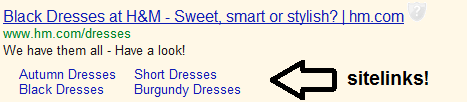Last week, AdWords announced that they would be more proactively enforcing their pre-existing rule that Sitelinks should each have unique URLs. They even emailed advertisers to ensure that they were aware of the change. Cue much confusion from advertisers. Whether you’ve had the email or are looking to get into AdWords and don’t know what Sitelinks are, or why you should care, this guide is for you.
So what are Sitelinks?
Sitelinks is one of a number of Ad Extensions offered by Google AdWords. As you might expect with a name like that, ad extensions provide extra information that extends your ad so that it takes up more room on the Google search pages.
The Sitelinks ad extension lets you show up to six additional links at the bottom of your ad when your ad appears in the one of the top three positions above the organic search results. They look something like this:
Why should I use Sitelinks?
Why wouldn’t you?
Sitelinks allow you to feature additional pages in your ad. Not only does this mean you can feature more products, offers and selling points, but it also means that your ads take up more space. As a result your ads will be more eye-catching, arguably more useful, and crucially, you will have more control over the search results.
And if you still aren’t convinced, Google reports that click through rates (the number of ad clicks compared to impressions) are on average 30% higher when advertisers use Sitelinks. Pretty good huh?
What should I link to in the Sitelinks extension?
At the moment, Sitelinks are only available at campaign level. There is a beta test taking place to introduce ad group level Sitelinks, which will give you even more control, but until this rolls out globally, focus on creating Sitelinks that will work for a whole campaign.
You might want to use sitelinks to:
- link to product category pages
- link to individual products
- promote special offers
- feature testimonials
- mention extra features or benefits
- highlight your call to action
Overall they should be used as extra chances for you to sell what you do.
Each sitelink must have a unique URL and should not contain identical content*.
*Google has included this proviso to avoid advertisers linking to the same page several times with different URL tagging, which would result in several unique URLs. So don’t think that just because URL A and URL B are unique they can both point to one page.
Admittedly, you may find that you simply don’t have enough pages to create multiple unique links – while Google will show up to six, you can have as many as 10 included in your Sitelinks extension. If you don’t have enough suitable pages to include, you may want to consider either creating additional landing pages or simply choosing a smaller number of really targeted links to feature.
How do I set up Sitelinks?
Once you have chosen which pages that you want to feature in your Sitelinks, select the relevant campaign in the AdWords interface. Click on the Ad Extensions tab, choose the Sitelinks Extension from the drop down menu and click on New Extension:
Then all you need to do is type in your Sitelinks.
Don’t forget:
- These are extensions of your ads: be consistent with tone, spelling and messages.
- They are bound by a specific set of rules – read them here.
- You can be creative! E.g. use a quote from a testimonial instead of the word “testimonial”.
- Test, test, test. If your CTR goes up, but the conversion rate goes down, you should try something different until you get results.
You will see space to add just four Sitelinks when you first add the extension – don’t panic if you have 10 – simply click + Add another and keep going.
Is there anything else I need to know about the Sitelinks Ad Extension?
Google is improving Sitelinks all the time. The latest development is “Enhanced Sitelinks“. Where normal Sitelinks will show simple text links below your ad, Enhanced Sitelinks can show extra ads below your ad.
The result will be something like this:
At present Google hasn’t released data about the CTR increases that the new and improved extension offers (that I’ve seen anyway), but as this has made it out of beta test mode, it’s likely to show good improvements.
Enhanced Sitelinks, like regular Sitelinks, are a “gift” from Google. While you can opt into the extension, you can’t guarantee that they will display every time that your ad appears – you have to been in a top three slot to be in with a shot for starters. For your best chance to make the most of the new all-singing, all-dancing Enhanced Sitelinks, read this great guide from LunaMetrics.
Do you have any tips to share about using Sitelinks? Or any questions our guide hasn’t covered? Let us know in the comments below.